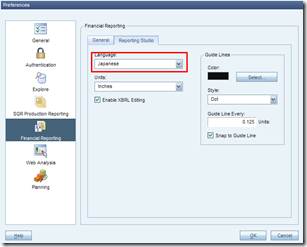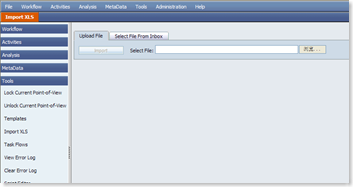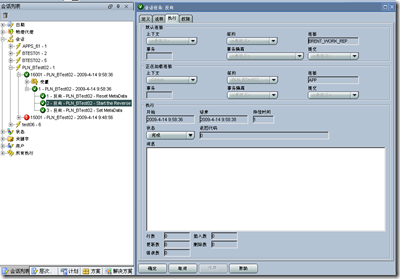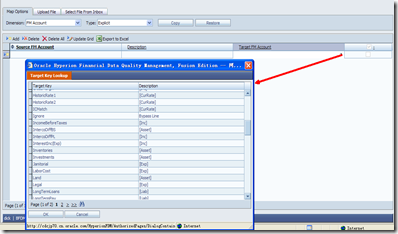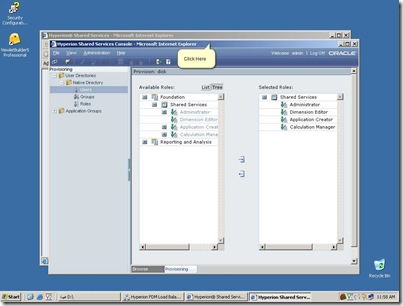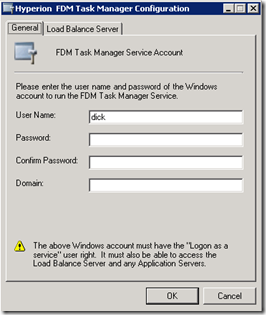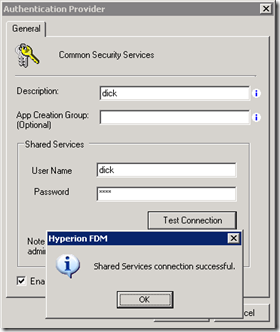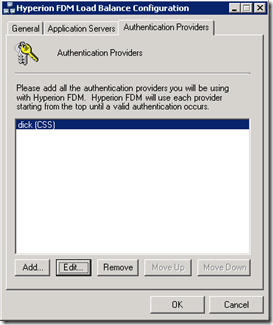2009年4月21日星期二
Hypeiron - Connect to Provide Service from SmartView
When a user tries to connect to Hyperion using the Smartview addin, the following error occurs
XML load error:xml document must have a top level element
Solution:
The link of Provide Service should be:
http://app.cn.oracle.com:13080/aps/SmartView/
2009年4月16日星期四
Oracle - 恢复数据库到某个时点的两种常规方法
1. 有数据库的全备,并且数据库运行在归档模式下,这样我先恢复到全备的时候的状态,然后应用归档日志来恢复到出错之前的样子。
2. flash back数据库到某个时间点上。这样需要数据库启动flash back。
全备:
先shutdown immediate;
把oradata下的所有文件拷贝到备份目录下。
2009年4月14日星期二
Hyperion 11.1.1.2 - Setup Language for Reporting Studio from Workspace
If user want to make Reporting Studio display local-languaged UI, user should setup the language option thru Workspace:
1.File->Preference;
2. T)Financial Reporting->T)Reporting Studio;
3. Change the language option;
4.Click B)Save
Then you will get Japanese UI in Reporting Studio:
Hyperion 11.1.1.2 - Fail to import .xls file from FDM web client
Symptom:
1. FDM->Tool->Import XLS
2. Choose an xls file and click B) Import
3. Failed with the error message: "
Error: An error occurred importing the file .Detail: Object variable or With block variable not set
"
4. Checked the err file in outbox of server: error code->429,description->ActiveX component can't create object
Cause:
The DCOM object can't create file object.
Solution:
Install Microsoft Office 2007 on the server.
PM - Go deep through before enter testing post-release products.
2009年4月13日星期一
ODI 10.1.3.5 - Got 'Index out of range: 1' Error while reversing a Planning application
Symptom:
While trying to reversing a Planning application in ODI designer, it throws an error
----------------------------------------------------------------------------------
org.apache.bsf.BSFException: exception from Jython:
Traceback (innermost last):
File "<string>", line 17, in ?
IndexError: index out of range: 1
----------------------------------------------------------------------------------
Cause:
Usually, the 'Index out range: 1' error means connection failed.
Solution:
When create Planning Data Server in Topology Manager, the data server information is consist of both the host name and the planning port number. Need to enter hostname:port in the server field.
Then you can get reversing successfully!
2009年4月12日星期日
Oracle - Create a Database
-由于Oracle是大型的关系型数据库系统(RDBMS),所以在创建数据库时需要设置许多环境参数,有时候这些设置环境的准备工作会让人觉得很繁琐, 问题出得也很多,但也正是Oracle公司给出了让用户能灵活的设置数据库环境参数的做法,使得Oracle变得很灵活和高效,能适应不同档次的机器、操 作系统。(这里只给出了最基本的步骤,因为在实际中有许多细节,如参数文件的设置等...)
计划和组织创建数据库是DBA应该关心的。
创建数据库的步骤(Unix平台):
准备创建数据库
通过表空间组织数据库内容
设计数据库机构以减少数据竞争和碎片
为数据库创建准备操作系统环境
拷贝并编辑参数文件
启动例程
执行SQL脚本create database
通过生成两个以上的Redo log文件和控制文件来保证数据库的安全
定义数据字典和视图来监视数据库
定义和创建回退段来保证读一致性
实际的创建数据库的步骤:
决定数据库结构
Oracle 数据库被分成称为表空间的逻辑单元,一个表空间可以包含多个物理数据文件。一般情况一个Oracel数据库应建立至少以下几个表空间:
APP_DATA(主要的数据表存放)
TEMP(临时数据表存放)
APP_INDX(索引存放)
RBS(回退段存放)
设计文件存放在系统的位置
创建参数文件
参数文件一般是一个init
DB_NAME
CONTROL_FILE
INIT_SQL_FILES
LOG_ARCHIVE_DEST
LOG_ARCHIVE_FORMAT
USER_DUMP_DEST
BACKGROUND_DUMP_DEST
决定一个唯一的例程名称
使用适当的系统操作命令设置Oracle例程名
Unix下是: $ORACLE_SID=sidname
启动例程到NOMOUNT状态
调用SQL*DBA,以internal连进Oracle
$sqldba lmode=y
SQLDBA>connect internal
connected
创建数据库
启动例程并创建数据库
SQLDBA>startup nomount
SQLDBA>create database test
2>datafile 'system.dbs' size 10M
3>logfile '/u01/oracle/testdb/log1.rdo' size 500K,
4>logfile '/u02/oracle/testdb/logl2.rdo' size 500K ;
创建数据字典
执行一系列的SQL脚本
SQLDBA>@?/rdbms/admin/catalog --创建常用的数据字典
SQLDBA>@?/rdbms/admin/expview.sql --创建用于运行export和import工具所需的试图
还有其他sql脚本....,不一一列举
必要时,增加另外的Redo log文件和control文件
创建表空间
SQLDBA>create tablespace class datafile '/u01/ORACLE/testdb/class01.dbf size 300M;
SQLDBA>create tablespace classinx datafile '/u01/ORACLE/testdb/classinx1.dbf size 200M;
SQLDBA>create tablespace rbs datafile '/u01/ORACLE/testdb/rbs01.dbf size 100M;
SQLDBA>create tablespace temp datafile '/u01/ORACLE/testdb/class01.dbf size 100M;
创建回退段
SQLDBA>create rollback segment rbl tablespace rbs ;
以上的是在Unix下用命令行方式建立数据库的方法,当然,你也可以用SQL*DBA或Server manager等Oracle 提供的界面工具来交互的建立数据库。
在NT下,通常是通过各种工具来建立数据库
在Oracle 8i中,提供了多种工具,简化了以上烦琐的步骤
这些工具有:
Oracle Database Configuration Assistant
Instance Manager
Server Manager
Oracle Administration Assistant for Windows NT
Data Management Wizards 等。
手工创建数据库的全部脚本及说明
系统环境:
1、操作系统:Windows 2000 Server,机器内存128M
2、数据库: Oracle 8i R2 (8.1.6) for NT 企业版
3、安装路径:D:\ORACLE
建库步骤:
1、手工创建相关目录
D:\Oracle\admin\test
D:\Oracle\admin\test\adhoc
D:\Oracle\admin\test\bdump
D:\Oracle\admin\test\cdump
D:\Oracle\admin\test\create
D:\Oracle\admin\test\exp
D:\Oracle\admin\test\pfile
D:\Oracle\admin\test\udump
D:\Oracle\oradata\test
D:\Oracle\oradata\test\archive
2、手工创建初始化启动参数文件:D:\Oracle\admin\test\pfile\inittest.ora,内容:
3、手工创建D:\Oracle\Ora81\DATABASE\inittest.ora文件,
内容:IFILE='D:\Oracle\admin\test\pfile\inittest.ora'
4、使用orapwd.exe命令,创建D:\Oracle\Ora81\DATABASE\PWDtest.ora
命令:D:\Oracle\Ora81\bin\orapwd file=D:\Oracle\Ora81\DATABASE\PWDtest.ora password=ORACLE entries=5
5、通过oradim.exe命令,在服务里生成一个新的实例管理服务,启动方式为手工
set ORACLE_SID=test
D:\Oracle\Ora81\bin\oradim -new -sid test -startmode manual -pfile "D:\Oracle\admin\test\pfile\inittest.ora"
6、生成各种数据库对象
D:\>svrmgrl
--创建数据库
connect INTERNAL/oracle
startup nomount pfile="D:\Oracle\admin\test\pfile\inittest.ora"
CREATE DATABASE test
LOGFILE 'D:\Oracle\oradata\test\redo01.log' SIZE 2048K,
'D:\Oracle\oradata\test\redo02.log' SIZE 2048K,
'D:\Oracle\oradata\test\redo03.log' SIZE 2048K
MAXLOGFILES 32
MAXLOGMEMBERS 2
MAXLOGHISTORY 1
DATAFILE 'D:\Oracle\oradata\test\system01.dbf' SIZE 58M REUSE AUTOEXTEND ON NEXT 640K
MAXDATAFILES 254
MAXINSTANCES 1
CHARACTER SET ZHS16GBK
NATIONAL CHARACTER SET ZHS16GBK;
控制文件、日志文件在上面语句执行时生成
connect INTERNAL/oracle
--修改系统表空间
ALTER TABLESPACE SYSTEM DEFAULT STORAGE ( INITIAL 64K NEXT 64K MINEXTENTS 1 MAXEXTENTS UNLIMITED PCTINCREASE 50);
ALTER TABLESPACE SYSTEM MINIMUM EXTENT 64K;
--创建回滚表空间
CREATE TABLESPACE RBS DATAFILE 'D:\Oracle\oradata\test\rbs01.dbf' SIZE 256M REUSE
AUTOEXTEND ON NEXT 5120K
MINIMUM EXTENT 512K
DEFAULT STORAGE ( INITIAL 512K NEXT 512K MINEXTENTS 8 MAXEXTENTS 4096);
--创建用户表空间
CREATE TABLESPACE USERS DATAFILE 'D:\Oracle\oradata\test\users01.dbf' SIZE 128M REUSE
AUTOEXTEND ON NEXT 1280K
MINIMUM EXTENT 128K
DEFAULT STORAGE ( INITIAL 128K NEXT 128K MINEXTENTS 1 MAXEXTENTS 4096 PCTINCREASE 0);
--创建临时表空间
CREATE TABLESPACE TEMP DATAFILE 'D:\Oracle\oradata\test\temp01.dbf' SIZE 32M REUSE
AUTOEXTEND ON NEXT 640K
MINIMUM EXTENT 64K
DEFAULT STORAGE ( INITIAL 64K NEXT 64K MINEXTENTS 1 MAXEXTENTS UNLIMITED PCTINCREASE 0) TEMPORARY;
--创建工具表空间
CREATE TABLESPACE TOOLS DATAFILE 'D:\Oracle\oradata\test\tools01.dbf' SIZE 64M REUSE
AUTOEXTEND ON NEXT 320K
MINIMUM EXTENT 32K
DEFAULT STORAGE ( INITIAL 32K NEXT 32K MINEXTENTS 1 MAXEXTENTS 4096 PCTINCREASE 0);
--创建索引表空间
CREATE TABLESPACE INDX DATAFILE 'D:\Oracle\oradata\test\indx01.dbf' SIZE 32M REUSE
AUTOEXTEND ON NEXT 1280K
MINIMUM EXTENT 128K
DEFAULT STORAGE ( INITIAL 128K NEXT 128K MINEXTENTS 1 MAXEXTENTS 4096 PCTINCREASE 0);
--创建回滚段
CREATE PUBLIC ROLLBACK SEGMENT RBS0 TABLESPACE RBS STORAGE ( OPTIMAL 4096K );
CREATE PUBLIC ROLLBACK SEGMENT RBS1 TABLESPACE RBS STORAGE ( OPTIMAL 4096K );
CREATE PUBLIC ROLLBACK SEGMENT RBS2 TABLESPACE RBS STORAGE ( OPTIMAL 4096K );
CREATE PUBLIC ROLLBACK SEGMENT RBS3 TABLESPACE RBS STORAGE ( OPTIMAL 4096K );
CREATE PUBLIC ROLLBACK SEGMENT RBS4 TABLESPACE RBS STORAGE ( OPTIMAL 4096K );
CREATE PUBLIC ROLLBACK SEGMENT RBS5 TABLESPACE RBS STORAGE ( OPTIMAL 4096K );
CREATE PUBLIC ROLLBACK SEGMENT RBS6 TABLESPACE RBS STORAGE ( OPTIMAL 4096K );
CREATE PUBLIC ROLLBACK SEGMENT RBS7 TABLESPACE RBS STORAGE ( OPTIMAL 4096K );
CREATE PUBLIC ROLLBACK SEGMENT RBS8 TABLESPACE RBS STORAGE ( OPTIMAL 4096K );
CREATE PUBLIC ROLLBACK SEGMENT RBS9 TABLESPACE RBS STORAGE ( OPTIMAL 4096K );
CREATE PUBLIC ROLLBACK SEGMENT RBS10 TABLESPACE RBS STORAGE ( OPTIMAL 4096K );
CREATE PUBLIC ROLLBACK SEGMENT RBS11 TABLESPACE RBS STORAGE ( OPTIMAL 4096K );
CREATE PUBLIC ROLLBACK SEGMENT RBS12 TABLESPACE RBS STORAGE ( OPTIMAL 4096K );
CREATE PUBLIC ROLLBACK SEGMENT RBS13 TABLESPACE RBS STORAGE ( OPTIMAL 4096K );
CREATE PUBLIC ROLLBACK SEGMENT RBS14 TABLESPACE RBS STORAGE ( OPTIMAL 4096K );
CREATE PUBLIC ROLLBACK SEGMENT RBS15 TABLESPACE RBS STORAGE ( OPTIMAL 4096K );
CREATE PUBLIC ROLLBACK SEGMENT RBS16 TABLESPACE RBS STORAGE ( OPTIMAL 4096K );
CREATE PUBLIC ROLLBACK SEGMENT RBS17 TABLESPACE RBS STORAGE ( OPTIMAL 4096K );
CREATE PUBLIC ROLLBACK SEGMENT RBS18 TABLESPACE RBS STORAGE ( OPTIMAL 4096K );
CREATE PUBLIC ROLLBACK SEGMENT RBS19 TABLESPACE RBS STORAGE ( OPTIMAL 4096K );
CREATE PUBLIC ROLLBACK SEGMENT RBS20 TABLESPACE RBS STORAGE ( OPTIMAL 4096K );
CREATE PUBLIC ROLLBACK SEGMENT RBS21 TABLESPACE RBS STORAGE ( OPTIMAL 4096K );
CREATE PUBLIC ROLLBACK SEGMENT RBS22 TABLESPACE RBS STORAGE ( OPTIMAL 4096K );
CREATE PUBLIC ROLLBACK SEGMENT RBS23 TABLESPACE RBS STORAGE ( OPTIMAL 4096K );
CREATE PUBLIC ROLLBACK SEGMENT RBS24 TABLESPACE RBS STORAGE ( OPTIMAL 4096K );
--使回滚段在线
ALTER ROLLBACK SEGMENT "RBS0" ONLINE;
ALTER ROLLBACK SEGMENT "RBS1" ONLINE;
ALTER ROLLBACK SEGMENT "RBS2" ONLINE;
ALTER ROLLBACK SEGMENT "RBS3" ONLINE;
ALTER ROLLBACK SEGMENT "RBS4" ONLINE;
ALTER ROLLBACK SEGMENT "RBS5" ONLINE;
ALTER ROLLBACK SEGMENT "RBS6" ONLINE;
ALTER ROLLBACK SEGMENT "RBS7" ONLINE;
ALTER ROLLBACK SEGMENT "RBS8" ONLINE;
ALTER ROLLBACK SEGMENT "RBS9" ONLINE;
ALTER ROLLBACK SEGMENT "RBS10" ONLINE;
ALTER ROLLBACK SEGMENT "RBS11" ONLINE;
ALTER ROLLBACK SEGMENT "RBS12" ONLINE;
ALTER ROLLBACK SEGMENT "RBS13" ONLINE;
ALTER ROLLBACK SEGMENT "RBS14" ONLINE;
ALTER ROLLBACK SEGMENT "RBS15" ONLINE;
ALTER ROLLBACK SEGMENT "RBS16" ONLINE;
ALTER ROLLBACK SEGMENT "RBS17" ONLINE;
ALTER ROLLBACK SEGMENT "RBS18" ONLINE;
ALTER ROLLBACK SEGMENT "RBS19" ONLINE;
ALTER ROLLBACK SEGMENT "RBS20" ONLINE;
ALTER ROLLBACK SEGMENT "RBS21" ONLINE;
ALTER ROLLBACK SEGMENT "RBS22" ONLINE;
ALTER ROLLBACK SEGMENT "RBS23" ONLINE;
ALTER ROLLBACK SEGMENT "RBS24" ONLINE;
--修改sys用户的临时表空间为TEMP
alter user sys temporary tablespace TEMP;
--创建数据字典表
@D:\Oracle\Ora81\Rdbms\admin\catalog.sql;
@D:\Oracle\Ora81\Rdbms\admin\catexp7.sql
@D:\Oracle\Ora81\Rdbms\admin\catproc.sql
@D:\Oracle\Ora81\Rdbms\admin\caths.sql
connect system/manager
@D:\Oracle\Ora81\sqlplus\admin\pupbld.sql
connect internal/oracle
@D:\Oracle\Ora81\Rdbms\admin\catrep.sql
exit
--生成SQL*Plus帮助系统
sqlplus SYSTEM/manager
@D:\Oracle\Ora81\sqlplus\admin\help\helpbld.sql helpus.sql
exit
--修改system用户默认表空间和临时表空间
svrmgrl
connect internal/oracle
alter user system default tablespace TOOLS;
alter user system temporary tablespace TEMP;
exit
7、将test实例启动服务设置成自动启动方式
D:\Oracle\Ora81\bin\oradim -edit -sid test -startmode auto
参考资料:开发者在线http://www.builder.com.cn/
Hyperion - 11.1.1.2 FDM: Connect to HFM
1. Create DB schema for FMD application BFDM01;
2. Create a FDM application 'BFDM01' thougthweb console;
3. Login BFDM01 in Workbench windows client;
4. Import Adapter: FM11i-G5-B.xml or FM11i-G5-B.xml.
5. Add Machine profile
6. Fill Options
AppsName, Login Method, ... and so on.
7. Logon Shared Service console. Provision HFM application 'BTest02' to FDM login user 'dick'
8. Login FDM web console as 'dick', and check the connection to HFM application.
EPM - Hyperion 11.1.1.2 Config Sequence
Workspace must be configured after HFM or it can't open HFM applications in workspace.
在安装过程中,各个模块的Config顺序对于系统能否正常运装有很大的关系。我在安装HFM/FDM的时候,就必须按照 SharedService>CalcMgr>EPMA>HFM>WS/FR>FDM这样的顺序来配置,否则在配置后,会出现Deploy好的HFM Applicaiton打不开的问题。
在Planning的配置过程中,也可以参照这样的顺序。不过Planning的配置模块可以一起把所有需要配置的产品都选上,然后给SharedService配置一个DB Schema,其余的如CalcMgr, Essbase, Workspace等共用一个Schema,在配置的过程中,配置程序会自动按照配置顺序进行配置。当然这种多个产品共用一个Schema的方式,对于数据库维护来说不是很明了。好处就是配置时候简单方便。11.1.1.2装好之后还需要把CalcuMgr重新Reset(Stop->Start) 一下,否则在客户端一进入Application Library就会报一个错。
另外,在安装过程中,给每个需要在数据库建立DB Schema的产品分别建立DB Schema,这样以后查错或者做数据备份的时候比较明了。SS, CalcMgr, EPMA, HFM, WS, FDM, Essbase, Profit&Cost, Planning这几个模块都需要各自的DB Schema,EPMA的Interface Area也需要自己的Schema,暂时我所涉及的几个产品就这些了。其他的以后补充。
2009年4月7日星期二
ZT: EBS常用数据表
INV库存
organization 两个含义:
1. 经营单位,A/B/C分公司,A下面有A1,A2等工厂,主题目标是为了独立核算此组织
ORG,ORG_ID;
2. 库存组织,例如制造商的仓库,例如A1,A2等工厂
Organization_id;
HR_ORGANIZATION_UNITS -
Org_organization_definitions
Mtl_subinventory_ 库存组织单位
MTL_PARAMETERS -库存组织参数(没有用ID,直接用name)
MTL_SYSTEM_ITEMS_b -物料信息(同上,应用了库存组织name)
MTL_SECONDARY_INVENTORIES -子库存组织 -
MTL_ITEM_LOCATTIONS -货位 - SUBINVENTROY_CODE
Mtl_Material_Transactions - (库存)物料事物表
成本 mtl_transaction_accounts
transaction_cost是事物成本;
ACTUAL_COST是通过成本算法计算出来的实际成本,主计量单位
现有量
汇总历史记录(正负合计)
Mtl_Material_Transactions
MTL_ONHAND_QUANTITIES现有量表,组织/子库存/货位/物品 summary可能按照挑库先进先出统计,如果设置了"不允许负库存",这样就不可能出现负数
PO
请购单头表
Po_Requisition_Headers_all
行表
Po_Requisition_lines_all
采购订单
PO_HEADER_ALL
PO_LINES_ALL
采购接收-退货/组织间转移/正常状态 都需要使用这个模块
RCV_TRANSACTIONS
1. 接收100单位货物,放入“待质检”货位
2. 接受/拒绝
3. 库存/退回
有三个不同的状态!例如:接收100个,80个接受入库,20个退回,那么有80个接受事务/20个退回事物
select TRANSACTION_TYPE,DESTINATION_TYPE_CODE from RCV_TRANSACTIONS
可以看出以下阶段:
A1.RECEIVE – RECEIVING
A2.ACCEPT – RECEIVING
A3.DELIERY – INVETORY(影响库存现有量)
如果按照正常模式,最后会触发产生MTL_MATERIAL_TRANSACTIONS
销售订单
OE_ORDER_headers_all
SOLD_FROM_ORG_ID
SOLD_TO_ORG_ID 就是客户层
SHIP_FROM_ORG_ID
SHIP_TO_ORG_ID 就是客户收货层
INVOICE_TO_ORG_ID 就是客户收单层
DELIVER_TO_ORG_ID
和客户结构有关
客户 RA_customers
客户Address Ra_Addresses
Address 货品抵达 site RA_SITE_USES_ALL
Address 发票抵达 site
OE_ORDER_LINEs_all
GL凭证
gl_je_batches
凭证日期: DEFAULT_EFFECTIVE_DATE
会计期间: DEFAULT_PERIOD_NAME
原币种凭证批借贷方汇总: RUNNING_TOTAL_DR/CR 比如美元
本位币凭证批借贷方汇总: RUNNING_TOTAL_ACCOUNTED_DR/CR
gl_je_headers日记账头信息
批号: JE_BATCH_ID
会计期间: PERIOD_NAME
币种: CURRENCY_CODE
汇率类型: CURRENCY_CONVERSION_TYPE
汇率日期: CURRENCY_CONVERSION_DATE
帐套: SET_OF_BOOKS_ID 参考 GL_SETS_OF_BOOKS
凭证类型: JE_CATEGORY 参考 GL_JE_SOURCES
凭证来源: JE_SOURCE
gl_je_lines日记账体信息
CODE_COMBINATION_ID 科目组合编号
GL_BALANCES 总帐余额
PERIOD_NET_DR/CR 净值
BEGIN_BALANCE_DR/CR 期初额
AR应收发票
RA_CUSTOMER_TRX_ALL
CUSTOMER_TRX_ID 发票编号
BILL_TO_SITE_USE_ID 客户收单方编号
PRIMARY_SALES_ID销售员
REFERENCE是Oracle提供的外部编号输入框,但是由于版本问题和长度(<=30),不建议用户使用,如果要使用外部编号,请使用说明性弹性域
RA_CUSTOMER_TRX_LINES_ALL
LINE_ID 行号
INVENTORY_ITEM_ID 可以为空,比如非物料的服务,只在DESCRIPTION中出现 /税行
DESCRIPTION
QUANTITY_INVOICE 开票数量
LINE_TYPE 行类型 (一般/税)
EXTEND_PRICE 本行金额
注意:税行是隐藏行,所以至少会有两行
收款情况
AR_CASH_RECEIPTS_ALL(还包含了非收款信息)
CASH_RECEIPT_ID 内部code
RECEIPT_NUMBER 收款号
RECEIPT_DATE 收款日期
AMOUNT 总额
RECEIPT_TYPE 现金/杂项 Cash/Misc
FUNCTIONAL_AMOUNT 本位币计量金额
UI上为RECEIPTS
核销关系不是一一对应,也不是一次核销100%,UI上右下方的Application 按钮
AR_RECEIVABLE_APPLICATIONS_ALL
APPLIED_CUSTOMER_TRX_ID 发票编号
APPLIED_CUSTOMER_TRX_LINE_ID 发票行编号
STATUS APP表示核销 /UNAPP表示未核销
AMOUNT_APPLIED 匹配金额
注意:红冲收款报表时间跨月的问题;必须联查 AR_CASH_RECEIPTS_ALL和 AR_CASH_RECEIPT_HISTORY_ALL
AP
应付帐款(是我方人员按照供应商提供的纸张发票信息录入)UI 上的invoice
AP_INVOICES_ALL
实际付款PAYMENT
AP_CHECKS_ALL
核销关系 同AR,右下方的Payment 按钮
AP_INVOICE_PAYMENTS_ALL客户余额表,情况比较复杂:比如两个用户合并,应收应付差额,预付款
资产信息FA_ADDITIONS
名称
编号
分类
数量
资产类别
FA_CATEGORIES
资产帐簿
FA_BOOK_CONTROLS 和会计帐簿有什么关系?
FA_BOOKS
UI中的Inquiry
Mothed是折旧方法(直线法/产量法)
FA_DISTRIBUTION_HISTORY分配assignment,给什么部门使用多少
LOCATION_ID 部门 联查FA_LOCATIONS
折旧信息(分摊方法)
FA_DEPRN_DETAIL
period_counter 折旧期间编号
折旧事务(新增、重建、转移、报废)
FA_TRANSACTION_HEADERS
select fnd_profile.VALUE('ORG_ID') FROM DUAL
select * from hr_operating_units hou where hou.organization_id=204
--fnd
select * from fnd_application
select * from fnd_application_tl where application_id=101
select * from fnd_application_vl where application_id = 101
----值集
select * from fnd_flex_value_sets
select * from fnd_flex_values
select * from fnd_flex_values_vl
----弹性域
select * from fnd_id_flexs
select * from fnd_id_flex_structures where id_flex_code='GL#'
select * from fnd_id_flex_segments where id_flex_code='GL#' and id_flex_num=50671
select * from fnd_profile_options_vl
select * from fnd_concurrent_programs 程序表
select * from fnd_concurrent_requests 请求表
select * from fnd_concurrent_processes 进程表
--inv
select * from org_organization_definitions 库存组织
select * from mtl_parameters 组织参数
select * from mtl_system_items_b where inventory_item_id = 171 and organization_id=204 物料表
select * from mtl_secondary_inventories 子库存
select * from mtl_item_locations 货位
select * from mtl_lot_numbers 批次
select * from mtl_onhand_quantities 现有量表
select * from mtl_serial_numbers 序列
select * from mtl_material_transactions 物料事务记录
select * from mtl_transaction_accounts 会计分录
select * from mtl_transaction_types 事务类型
select * from mtl_txn_source_types 事务来源类型
select * from mfg_lookups ml where ml.LOOKUP_TYPE = 'MTL_TRANSACTION_ACTION'
--po
select * from po_requisition_headers_all 请求头
select * from po_requisition_lines_all 请求行
select * from po_headers_all 订单头
select * from po_lines_all 订单行
select * from po_line_locations_all
select * from po_distributions_all 分配
select * from po_releases_all 发送
select * from rcv_shipment_headers 采购接收头
select * from rcv_shipment_lines 采购接收行
select * from rcv_transactions 接收事务处理
select * from po_agents
select * from po_vendors 订单
select * from po_vendor_sites_all
--oe
select * from ra_customers 客户
select * from ra_addresses_all 地址
select * from ra_site_uses_all 用户
select * from oe_order_headers_all 销售头
select * from oe_order_lines_all 销售行
select * from wsh_new_deliveries 发送
select * from wsh_delivery_details
select * from wsh_delivery_assignments
--gl
select * from gl_sets_of_books 总帐
select * from gl_code_combinations gcc where gcc.summary_flag='Y' 科目组合
select * from gl_balances 科目余额
select * from gl_je_batches 凭证批
select * from gl_je_headers 凭证头
select * from gl_je_lines 凭证行
select * from gl_je_categories 凭证分类
select * from gl_je_sources 凭证来源
select * from gl_summary_templates 科目汇总模板
select * from gl_account_hierarchies 科目汇总模板层次
--ar
select * from ar_batches_all 事务处理批
select * from ra_customer_trx_all 发票头
select * from ra_customer_trx_lines_all 发票行
select * from ra_cust_trx_line_gl_dist_all 发票分配
select * from ar_cash_receipts_all 收款
select * from ar_receivable_applications_all 核销
select * from ar_payment_schedules_all 发票调整
select * from ar_adjustments_all 会计分录
select * from ar_distributions_all 付款计划
--ap
select * from ap_invoices_all 发票头
select * from ap_invoice_distributions_all 发票行
select * from ap_payment_schedules_all 付款计划
select * from ap_check_stocks_all 单据
select * from ap_checks_all 付款
select * from ap_bank_branches 银行
select * from ap_bank_accounts_all 银行帐号
select * from ap_invoice_payments_all 核销
2009年4月6日星期一
EPM - Oracle 11.1.1.2 Installation - Setting up HFM/FDM after instllation
1.1 Setting Up HFM
¨ Open HFM Client Configuration.
Start->Programs->Oracle EPM System->Financial Management->Client Configuration
T) Server and Cluster Registration
Enter name:app
Select Use One Server only.
Click B) Add .
1.2 Setting Up FDM
1.2.1 Create User in Shared Service Console
¨ Login to Shared Service Console.
・User Name: admin
・Password: password
¨ Make User on Shared Service Console.
・User Name: dick
・First Name: empty
・Last Name: empty
・Description: empty
・E-Mail Address: empty
・Password: dick
・Confirm Password: dick
Click B) Finish.
¨ Provisioning to dick user and Add below Roles to dick.
Shared Services
・Administrator
・Dimension Editor
・Application Creator
・Calculation Manager Administrator
Click B) Save. Next Confirm page, click B) OK
1.2.2 Configuring FDM Web Config Manager
¨ Open FDM Web Config Manager.
Start->programs->Oracle EPM System-> Financial Data Quality Management->Web Server Components->
Web Config manager
¨ Select T) General, and setting below value.
・User Name: dick
・Password: dick
・Confirm Password: dick
・Domain: empty
¨ Select T) Load Balance Server, and setting below value.
・Server Name: app
・Backup Server: empty
NOTE: Reconfigure Web app result in resetting IIS.
1.2.3 Configuring FDM Task Manager Configuration
¨ Open FDM Task Manager Configuration.
Start->programs->Oracle EPM System-> Financial Data Quality Management->Task Manager ->
Task manager Configuration
¨ Select T) General tab, and setting below value.
・User Name: dick
・Password: dick
・Confirm Password: dick
・Domain: empty
¨ Select T) Load Balance Server, and setting below value.
・Server Name: app
・Backup Server: empty
1.2.4 Configuring FDM Load Balance Configuration
¨ Open FDM Load Balance Configuration.
Start->programs->Oracle EPM System-> Financial Data Quality Management->Load Balance Manager ->
Load Balance Configuration
¨ Select T) General, and setting below value.
・User Name: dick
・Password: dick
・Confirm Password: dick
・Domain: empty
¨ Select T) Application Servers tab, and click B) Add.
Application Server Name: app
¨ Select T) Authentication Providers tab, click B) Add.
Select ‘Shared Services (CSS)’, and click B) OK.
Open General tab, set below value.
・Description: dick
・App Creation Group: empty
Shared Service
・User Name: dick
・Password: dick
Enabled: check-on
Click B) Test Connection, it should return success.
EPM - Oracle EPM 11.1.1.2 Installation - Change DB Parameters
Make sure change initial database parameters while preparing database for Oracle EPM 11.1.1.2.
1. nls_length_semantics
select name, value from v$parameter where name ='nls_length_semantics';
alter system set nls_length_semantics=char SCOPE=both;
2. open_cursors
select name, value from v$parameter where name ='open_cursors';
alter system set open_cursors=5000 SCOPE=both;
3. sessions
select name, value from v$parameter where name =' sessions ';
alter system set sessions =500 SCOPE= spfile;
4. processes
select name, value from v$parameter where name =' processes ';
alter system set processes =500 SCOPE= spfile;
2009年4月1日星期三
Linux - Cygwin
Cygwin
cygwin是一个在windows平台上运行的unix模拟环境,是cygnus solutions公司开发的自由软件(该公司开发了很多好东西,著名的还有eCos,不过现已被Redhat收 购)。它对于学习unix/linux操作环境,或者从unix到windows的应用程序移植,或者进行某些特殊的开发工作,尤其是使用gnu工具集在 windows上进行嵌入式系统开发,非常有用。随着嵌入式系统开发在国内日渐流行,越来越多的开发者对cygwin产生了兴趣。cygnus当初首先把gcc,gdb,gas等开发工具进行了改进,使他们能够生成并解释 win32的目标文件。然后,他们要把这些工具移植到windows平台上去。一种方案是基于win32 api对这些工具的源代码进行大幅修改,这样做显然需要大量工作。因此,他们采取了一种不同的方法——他们写了一个共享库(就是cygwin dll),把win32 api中没有的unix风格的调用(如fork,spawn,signals,select,sockets等)封装在里面,也就是说,他们基于 win32 api写了一个unix系统库的模拟层。这样,只要把这些工具的源代码和这个共享库连接到一起,就可以使用unix主机上的交叉编译器来生成可以在 windows平台上运行的工具集。以这些移植到windows平台上的开发工具为基础,cygnus又逐步把其他的工具(几乎不需要对源代码进行修改, 只需要修改他们的配置脚本)软件移植到windows上来。这样,在windows平台上运行bash和开发工具、用户工具,感觉好像在unix上工作。
关于cygwin实现的更详细描述,请参考http://cygwin.com/cygwin-ug-net/highlights.html.
2009年3月30日星期一
OTN - Installing and Configuring FDM 11.1.1
Installing and Configuring Oracle® Hyperion Financial Data Quality Management, Fusion Edition 11.1.1.0.0 for Financial Management
Purpose
This tutorial covers installing and configuring Financial Data Quality Management (FDM) for a Financial Management installation.
Time to Complete
Approximately 2 hours.
Topics
This tutorial covers the following topics:
Viewing Screenshots
Place the cursor over this icon to load and view all the screenshots for this tutorial. (Caution: This action loads all screenshots simultaneously, so response time may be slow depending on your Internet connection.)
Note: Alternatively, you can place the cursor over an individual icon in the following steps to load and view only the screenshot associated with that step. You can hide an individual screenshot by clicking it.
Overview
In this tutorial, you learn to install and configure FDM, create an FDM application, and link the FDM application to a Financial Management application.
Scenario
As an administrator, you are tasked with installing FDM, creating an FDM application, and integrating the FDM application with a Financial Management application.
Prerequisites
Before starting this tutorial, you should:
| 1. | Have access to Workspace and Financial Management. |
| 2. | Know the database creator account and password. |
| 3. | Have access to or have created a Financial Management application that you can link to your FDM application. |
| 4. | Know the Windows account under which DCOM objects run. |
| 5. | Know the Windows account under which the .NET processes run. |
| 6. | Know the user account in your authentication directory that is used to browse the directory and perform authentication. |
Installing Financial Data Quality Management
In this topic, you install all components of FDM.
| 1. | Navigate to Oracle E-Delivery, and perform the following actions: a. In the Select a Product Pack drop-down list, select Oracle Enterprise Performance Management System. b. In the Platform drop-down list, select Microsoft Windows (32-bit). c. Click Go.
|
| 2. | On the Oracle Enterprise Performance Management (11.1.1.0.0) Media Pack for Microsoft Windows (32-bit) page, select Oracle Hyperion Financial Data Quality Management, Fusion Edition Release 11.1.1.0.0 Microsoft Windows X86, and click Download.
|
3. | Save the V13458-01.zip file to a temporary directory.
|
| 4. | Navigate to the V13458-01.zip file and extract the assembly.dat file to the assemblies folder on your computer.
|
| 5. | Navigate to your assemblies folder, and confirm that it contains the fdm folder.
|
6. | Navigate to your Oracle EPM System Install directory and double-click InstallTool.cmd to launch the Oracle Hyperion EPM System Installer.
|
7. | On the Welcome page of the Hyperion EPM System Installer Release 11.1.1, click Next.
|
| 8. | Accept the default destination folder or click Browse to enter a new destination folder, and then click Next.
|
| 9. | Select New Installation and Choose components individually, and click Next.
|
| 10. | Select FDM and click Next.
|
| 11. | Click Next to install all components.
|
| 12. | Confirm that all components are installed, and click Finish to exit Hyperion EPM System Installer Release 11.1.1.
|
In this topic, you configure the Web Server. The Web-based interface provides end users and administrators access to a number of FDM features.
| 1. | Select Start > Programs > Oracle EPM System > Financial Data Quality Management > Web Server Components > Web Config Manager.
|
| 2. | Enter the user name, password, and domain of the Windows account under which the .NET Web process will run. Note: This account can be a local or a domain account, and it must have administrator rights to the Web Server.
|
| 3. | On the Load Balance Server tab, enter the Load Balance server name, and click OK. The load balance server is the computer that stores FDM application configurations and performs load balancing on FDM application servers. You may also specify a backup load balance server.
|
| 4. | Select Start > Run, type cmd, and click OK to open a command prompt.
|
| 5. | Type iisreset to restart Internet Information Services (IIS).
|
Configuring Task Manager and Application Manager
Task Manager installs a Windows service that runs scheduled tasks (FDM scripts) at specified intervals. Tasks can be scheduled to run repeatedly, daily, weekly, or monthly. The Application Server component enables the execution of resource-intensive tasks on a server other than the Web server, and thus can be used to limit database and file system access to a server behind a firewall (when the Web server is in front of the firewall).
In this topic, you assign the "Log on as a service" user permission to your administrator account. This user right is required for running scheduled tasks in Task Manager. You then configure the Task Manager and Application Manager components.
| 1. | Select Start > Programs > Administrative Tools > Local Security Policy, and expand Local Policies > User Rights Assignment.
|
| 2. | In the right pane, double-click Log on as a service.
|
| 3. | In the "Log on as a service Properties" dialog box, perform these actions:
|
| 4. | Select Start > Programs > Oracle EPM System > Financial Data Quality Management > Task Manager> Task Manager Configuration.
|
| 5. | Enter the user name, password, and domain of the Windows account under which the Task Manager service and the FDM DCOM objects run. Note: The Windows account must have full control permission for the FDM application folders that reside on the data server, as well as rights to the target system.
|
| 6. | On the Load Balance Server tab, enter the name of your load balance server. You can enter a backup load balance server as well.
|
| 7. | Select Start > Programs > Oracle EPM System > Financial Data Quality Management > Application Server > Application Server Config Manager.
|
| 8. | Enter the user name, password, and domain of the Windows account under which the application server DCOM objects run, and click OK. Note: The Windows account must have full control permission on the FDM application folders that reside on the data server, as well as rights to the target system.
|
Configuring Load Balance Manager
Load Balance Manager enables you to balance the load on the FDM application servers and store the FDM application configuration. A common scenario is to install Load Balance Manager on a computer that is running the Application Server component.
In this topic, you configure Load Balance Manager by specifying the FDM application servers to use for load balancing.
| 1. | Select Start > Programs > Oracle EPM System > Financial Data Quality Management > Load Balance Manager > Load Balance Configuration.
|
| 2. | Enter the user name, password, and domain of the Windows account under which the Load Balance Manager DCOM objects run. Note: The Windows account must have full control permission on the FDM application folders that reside on the data server, as well as rights to the target system.
|
| 3. | On the Application Servers tab, click Add, and enter the names of all servers that run the FDM Application Server component.
|
| 4. | On the Authentication Providers tab, click Add, and enter the name of the authentication provider that you will use in FDM. The Authentication Provider dialog box is displayed. Note: This screen enables you to add the following authentication providers: NTLM (NT LAN Manager), LDAP (Lightweight Directory Access Protocol), MSAD (Microsoft Active Directory), VBSCRIPTSSO (Visual Basic script single sign-on), and VBSCRIPT (Visual Basic script). You can specify any combination of the five authentication providers. FDM attempts to authenticate users by using the authentication providers in the order in which they are listed, from top to bottom. You can click Move Up and Move Down to change the order. At least one enabled authentication provider is required.
|
| 5. | Enter the information for your authentication provider, and click OK. Note: When you place the cursor over an information icon (to the right of each item), a description of the item is displayed.
|
| 6. | Confirm that your authentication provider is displayed, and click OK. Note: Only accounts in the added URLs can access FDM. If no URLs are specified, the entire directory tree is searched.
|
Configuring Workbench
Workbench is a Windows client program that provides an administration and development environment. It enables you to perform common administrator tasks, such as creating locations, building import formats, and creating validation and logic groups. It also enables you to administer integration adapters, scripts, and reports.
In this topic, you configure Workbench by defining a Load Balance group.
| 1. | Select Start > Programs > Oracle EPM System > Financial Data Quality Management > Workbench > Workbench Client.
|
| 2. | In the Load Balance Server Group dialog box, click Add.
|
| 3. | Enter a group name and description, enter the name of your primary load balance server, and click OK. Note: You can also add a backup server name. A domain name, IP address, and server name are acceptable formats in which to designate the server. You can browse for a server by clicking
|
Creating Financial Data Quality Management Applications
In this topic, you create an FDM application and database. After creating the new application, you install the standard reports and templates.
| 1. | Follow the steps required by your database provider to ensure that your database administrator account has rights to create a new database.
|
| 2. | Log on to FDM by performing the following actions:
Note: The specified account is added to the FDM application as an FDM administrator.
|
| 3. | On the General tab in the New Application form, enter the name, description, and path of the new application.
|
| 4. | On the Database tab perform the following actions:
|
| 5. | Verify that the application was created successfully, and click OK.
|
| 6. | Navigate to the V13458-01.zip file, and extract the V13458-01.zip file to a temporary directory. The file contains the Reports and Templates zipped files.
|
| 7. | Navigate to the unzipped V13458-01.zip file, and extract the FinancialDataManagement-Reports11.1.1.0.zip file to c:\Hyperion\products\FinancialDataQuality\
|
| 8. | Navigate to the unzipped V13458-01.zip file, and extract the FinancialDataManagement-Templates11.1.1.0.zip file to c:\Hyperion\products\FinancialDataQuality\
|
| 9. | Select Start > Programs > Oracle EPM System > Financial Data Quality Management > Workbench > Workbench Client.
|
| 10. | Select your application, enter the user name, password, and domain (if necessary), and click OK.
|
| 11. | Select the Report tab, and then select File > Import.
|
| 12. | Select the file c:\hyperion\fdm\
|
| 13. | On the General tab, select Reports and click OK.
|
| 14. | Select File > Exit.
|
| 15. | Log on to your application by performing the following actions:
|
| 16. | In the navigation pane, select Tools > Templates to view the imported templates.
|
Installing and Configuring Financial Management Adapters
After you create an FDM application, you install and configure the Financial Management adapters. Financial Management adapters enable interaction between the FDM application and the Financial Management applications.
Adapters have two components —DLL/EXE and XML metadata. DLL/EXE files contain the system-specific instructions for interacting with target or source systems. XML files contain all data that relates to the current FDM application.
In this topic, you install the Financial Management adapters and create a connection to a Financial Management application.
1. | On the Oracle E-Delivery site, select Oracle Hyperion Financial Data Quality Management Adapter for Financial Management, Fusion Edition Release 11.1.1.0.0 Microsoft Windows X86, and click Download.
|
2. | Save the V13502-01.zip file to a temporary directory.
|
| 3. | Extract the V13502-01.zipfile to c:\Hyperion\products\FinancialDataQuality\SharedComponents.
|
| 4. | Select Start > Programs > Oracle EPM System > Financial Data Quality Management > Workbench > Workbench Client.
|
| 5. | Select your application, enter the user name, password, and domain (if necessary), and click OK.
|
| 6. | On the Adapters tab, select File > Import.
|
| 7. | Select FM9x-G4-B.xml, and click Open.
|
| 8. | On the General tab, select Integration Adapters, and click OK.
|
| 9. | On the Oracle Hyperion FDM Workbench, select File > Import.
|
| 10. | Select FM9i-G4-B.xml, and click Open.
|
| 11. | Select Integration Adapters, and click OK. Note: FM9x-G4-B.xml is the standard HFM adapter, and FM9i-G4-B.xml is the Intercompany Detail adapter.
|
| 12. | Verify that the two adapters are displayed in the Target System Adapters section on the Adapters tab.
|
| 13. | Select File > Register Adapter.
|
| 14. | Select upsFM9xG4B.dll, and click Open.
|
| 15. | Verify that the adapter registered successfully, and click OK.
|
| 16. | In the navigation pane, expand Target System Adapters > FM9x-G4-B.xml, right-click Machine Profile, and select Add Machine Profile.
|
| 17. | In the Add Machine Profile dialog box, enter the required information:
|
| 18. | In the navigation pane, expand Target System Adapters > FM9i-G4-B.xml, right-click Machine Profile, and select Add Machine Profile.
|
| 19. | In the Add Machine Profile dialog box, enter the required information:
|
| 20. | Log on to your application by performing the following actions:
|
| 21. | Select Administration > Application Settings.
|
| 22. | In the System Code list, select FM9X-G4-B, and click Save.
|
| 23. | Select Administration > Integration Settings.
|
| 24. | In Integration Settings, perform the following actions:
|
| 25. | In Integration Settings, perform these actions:
|
| 26. | Select Activities > Maps to test the connection to Financial Management.
|
| 27. | Click Add to add a row.
|
| 28. | Click in the Target FM Account cell, and select Browse for Target Value.
|
| 29. | Verify that the list of accounts is from your Financial Management application. You have successfully installed and configured FDM for a Financial Management application.
|
In this tutorial, you learned how to:
| Install Financial Data Quality Management | |
| Configure the FDM Web Server, Task Manager, Application Manager, Load Balance Manager, and Workbench | |
| Create an FDM application and install standard reports and templates | |
| Install and configure the Financial Management adapters |
To learn more about Financial Data Quality Management, refer to additional OBEs on the OTN Web site |